Adding an image
Outline [edit section]
This operation consists of a few steps, and assumed you already have an image to upload.- upload the image
- verify that the file loaded OK
- make a link to the image on a page
upload an image [edit section]
To upload an image, click on the link "Upload files" on the left side of the screen (in the box labeled "toolbox").You should see a screen like the following:
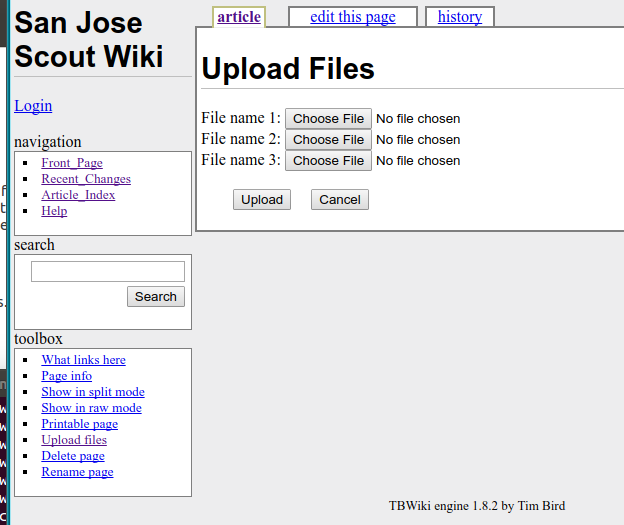
Click on the button "Choose File", for "File name 1". Then browse to the folder on your computer where the image file is located, and click "Open". The name of the image file should appear on the Upload Files page.
If you want to load more than one file, do the same thing for File name 2, and so on.
Finally, click the button labeled "Upload".
verify that the file uploaded [edit section]
Click on the following link:You should see the file you just uploaded in this list. Make careful note of the exact spelling and punctuation listed in the name of the file for this image. The name must be exact, including uppercase and lowercase letters.
make a link to the image [edit section]
Edit the page where you want the image to appear.On the page, put the image filename (exactly as it appears in the list from the "Index of /scout-files" page), inside double brackets and preceded by the word "image:".
It should look something like this:
[[image:300px-IcePlains.png]]
You can put this whereever you would like this image to appear on the page (at the top, bottom, etc.) You can only control where the image appears relative to the text of the page, and not the exact position of the image left and right.
The above entry in the text of the page, would put the following
on the page:
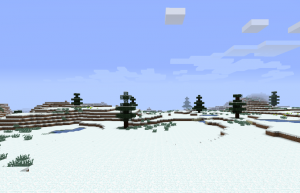
(optional) adjust the size [edit section]
In the image tag, you can put a height, or width, or both, to control what size the image will be on the page:
Here is the same image as above, but with different height specified: (The '300px' in the filename refers to the original resolution of the image. In this example, the height on the page will be "100" pixels.)
[[image:300px-IcePlains.png|height="100"]]
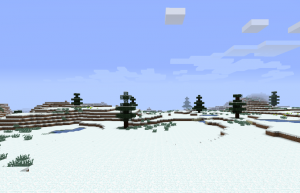
If the height and width aren't the same ratio as the original image, it will stretch it on the page:
[[image:300px-IcePlains.png|height="150" width="1000"]]
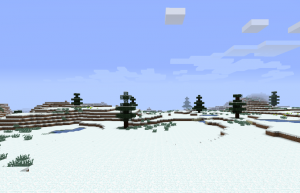
Notes about getting images to upload [edit section]
FIXTHIS - where to get image from? People providing laptops may not want scouts downloading material to their site. Is a link adequate?
Back to Scout Wiki Howto